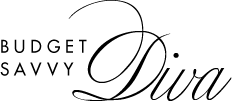Troubleshooting Common Printing Issues: Your Canon Printer Solutions
Canon printers are renowned for their reliability and high-quality print output. However, like any electronic device, they may encounter occasional hiccups that disrupt your printing tasks. Dealing with printing issues can be frustrating, but fear not! In this article, we will guide you through troubleshooting common printing problems with your Canon printer. Whether it’s streaky prints, paper jams, or connectivity issues, these solutions will help you get your Canon printer back on track. While the Canon printer manual is a comprehensive resource, this article offers practical tips to resolve typical printing challenges effectively.
Poor Print Quality:
If your Canon printer is producing streaky, faded, or blurry prints, the first step is to check the ink or toner levels. Refer to the Canon printer manual to access the ink or toner status on your specific model. If the levels are low, replace the cartridges with genuine Canon ink or toner for the best results. Additionally, perform a print head alignment and cleaning to resolve any clogged nozzles that might be affecting print quality. For further troubleshooting, you can find detailed steps on how do you fix a dry ink cartridge to restore optimal performance.
For those seeking quality supplies, Supply Link USA offers a range of wholesale options to help maintain your printer’s performance.
Paper Jams:
Paper jams are a common printing issue that can be easily addressed. First, power off your Canon printer and unplug it from the power source. Carefully remove the jammed paper by following the instructions in the Canon printer manual. Be gentle to avoid tearing the paper, and make sure there are no small bits left behind that might cause future jams. Once cleared, reload the paper correctly in the paper tray.
Connectivity Problems:
If your Canon printer is not responding to print commands from your computer or mobile device, check the connectivity. Ensure that both the printer and your device are connected to the same Wi-Fi network. If using a USB connection, confirm that the cable is securely plugged into both the printer and your device. Restart both the printer and the device to establish a fresh connection.
Slow Printing Speed:
Slow printing speed can be frustrating, especially when you have a large number of documents to print. To improve printing speed, switch your Canon printer to the “Draft” or “Fast” print mode for less critical documents. Additionally, consider upgrading your printer’s memory (if possible) to boost performance, especially when dealing with large print jobs.
Print Spooler Errors:
If you encounter print spooler errors on your computer, try clearing the print queue and restarting the print spooler service. On Windows, you can do this by going to “Services” in the Control Panel and restarting the “Print Spooler” service. This should resolve any issues related to print spooling.
Conclusion:
Troubleshooting common printing issues with your Canon printer can be easily accomplished with these practical solutions. By checking ink or toner levels, addressing paper jams, ensuring proper connectivity, and managing print settings, you can resolve most printing challenges efficiently. Remember to refer to the Canon printer manual for specific instructions and maintenance tips for your particular model. With these troubleshooting techniques, you can ensure that your Canon printer consistently delivers high-quality prints and a smooth printing experience for all your needs.