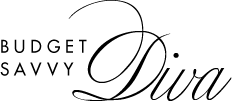5 Tips on How to Troubleshoot Common LED TV Issues
Gone are the days of bulky televisions that dominate your living rooms. As you shop latest tvs, LED TVs have become incredibly popular due to their remarkable picture quality and energy efficiency.
However, even the best LED TVs can sometimes encounter technical issues hindering your viewing experience. That’s where troubleshooting comes into play. This article will walk you through five tips on troubleshooting common LED TV issues.
1. TV Not Displaying the Image
When your LED TV is not displaying any image, it can be quite frustrating, but you can take a few steps to troubleshoot the issue. First, check if the TV is properly powered and plugged into a working electrical outlet. Sometimes, a loose power cord or a tripped circuit breaker can cause the TV not to display anything.
Also, ensure that the TV is set to the correct input source. Use your remote or the buttons on the TV to cycle through different input options like HDMI, VGA, or AV. Sometimes, the TV might be on the wrong input source, causing it to appear as if there’s no image.
If none of these steps work, there might be an issue with the TV’s display settings. You can try resetting the TV to its factory default settings through the settings menu.
2. HDR not Displaying Properly
HDR is a feature that enhances the contrast and colors of your TV’s display, providing a more vibrant and lifelike viewing experience. If you’re not getting the expected HDR quality, ensure you’re watching content specifically labeled as HDR.
HDR often requires specific HDMI ports that support the required bandwidth. Ensure you’re using an HDMI cable and port capable of transmitting HDR signals. Some TVs have dedicated HDMI ports labeled “HDR” or “4K HDR.”
In some cases, incorrect TV settings might affect HDR playback. Adjust the TV’s backlight, contrast, and color settings to see if that improves the HDR experience. Refer to your TV’s user manual for guidance on optimal HDR settings.
3. Black Screen
If you’re encountering a black screen issue with your LED TV, where the screen remains blank and there’s no image, ensure the TV is properly plugged into a power source and turned on. Also, ensure that all cables, including HDMI or other video cables, are securely connected to the TV and external devices.
Try switching to different input sources (such as HDMI1, HDMI2, etc.) to see if the issue is specific to one input or affecting all inputs. This can help determine if the problem is with a particular device or input connection.
Sometimes, electronic devices need a simple reset to resolve minor glitches. Unplug the TV from the power source, wait a minute, then plug it back in and turn it on. This can help clear any temporary issues.
4. Stuck Pixels on Screen
Some TVs come with built-in pixel-refreshing tools or features. Check your TV’s settings menu for “Pixel Refresh” or “Screen Refresh.” Initiating this process might help resolve stuck pixels over time.
Besides that, confirm whether the pixel is truly stuck or if it’s a dead pixel. A stuck pixel displays incorrect colors, while a dead pixel remains black. Unfortunately, it might be harder to fix if it’s a dead pixel, and you may need professional help.
5. No Sound but Picture
If you find yourself in a situation where your LED TV has a picture but no sound, check if the volume on your TV is turned up. It may seem obvious, but sometimes the volume level gets accidentally muted or turned down. Use your TV’s remote or on-screen menu to modify the volume settings and assure they are audible.
Please make sure that the audio cables are correctly connected. Inspect the cables that connect your TV to external sound sources such as speakers, soundbars, or home theater systems. Ensure the cables are securely plugged into the correct audio input/output ports.
Enjoy an Uninterrupted Watching Experience
Remember, while technology can sometimes pose challenges, there’s often a solution just around the corner. By following these steps and seeking assistance when needed, you can continue enjoying your favorite shows, movies, and content without interruptions.